In common with installation, uninstalling software should always be done in the correct manner to minimize the risk of corrupting the operating system. The following lesson describes two methods of correctly uninstalling software.
1. using the software’s own uninstaller
2. using the operating systems uninstaller.
Please, don't just delete the installed app. without uninstalling first.
To use Number 1, locate the application on your local disk, there you can then click on uninstall.
To use Number 2, go to control panel, click on uninstall programs, find the application you are looking for and continue with your UN-installation.In some cases, you don't see the app. in the control panel--- under uninstall program. Use Number 1.
Or follow this procedure:
- Click start > All programs
- Then select Microsoft Anti-Spyware or the program you wish to uninstall.
- Then select “uninstall”
- Select “yes” to confirm uninstall
- When complete, uninstaller will close
- Note the desktop icon has also been removed
- The next uninstall will be done using the “add or remove programs” utility in control panel to access this, click “start”
- Then “control panel”
- “Add or remove programs”
- A list of installed programs will be displayed
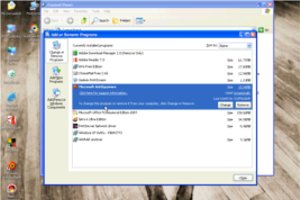
- Select “Microsoft Antispyware” and “remove”
- Click “yes” to confirm the uninstall
- The program will now be uninstalled
- When complete select “close”
- Again note the desktop icon has been removed.
Thank you for your time.
Don't forget to leave your comments/Reactions below
I Love this IT training...
ReplyDelete